Contents
HotSchedules Login.
Log in to Hotscedules via the www.Hotschedules.com website or the Hotschedules app, or register a new Hotschedules account with your temporary username and password.
HotSchedules Registration.
You will need to be given a “Welcome Sheet” by your manager, if you want to register for a Hotschedules account. The Welcome Sheet will include temporary login details.
If you have already received your “Welcome Sheet”, then head to www.Hotschedules.com and click on the ‘Login’ button in the top right hand corner. Enter your temporary username and password and click on the ‘Log In’ button.
On the next page, you will be able to choose your own private username and password, and set up security questions.
Hotschedules Login.
The HotSchedules employee login process is easy and straightforward:
- Visit the homepage at www.Hotschedules.com and click on the ‘Login’ button in the top right side of the screen.
- Enter your Hotschedules login usernam and password.
- Click ‘Log In’.
You can select ‘Remember Username’ before clicking on ‘Log In’ to make signing in quicker, if you are using your own computer.
The official Hotschedules login page can be found here.
An alternative Mobile Optimized login page can be found at: https://mobile.hotschedules.com.
Login with MyPass.
The login page also gives you an option to log in with “MyPass”. MyPass is a global profile for managers and employees, everyone who uses HotSchedules.
MyPass is useful if you work at more than one restaurant or place that uses HotSchedules, as you will only need one Username and Password.
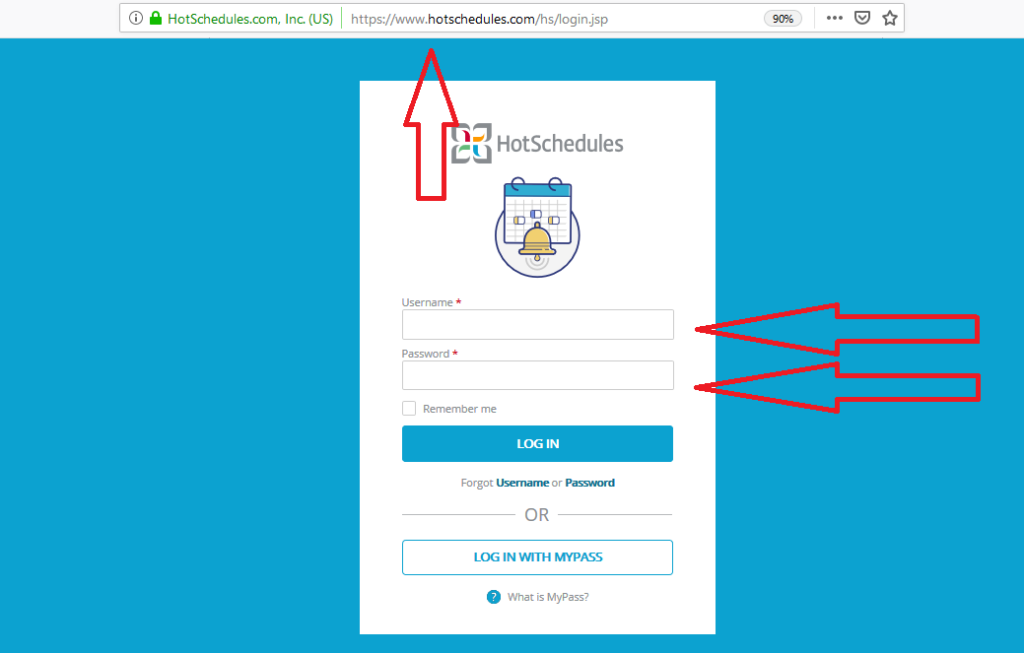
Hotschedules App Login.
You can also sign in to Hotschedules through their mobile app.
Download the Hotschedules App from the Google Play store or iTunes Store, launch the app on your mobile or tablet, and click on ‘Login’, then enter your login credentials.
HotSchedules Login Help.
If you are having problems logging in to Hotschedules, then follow this checklist:
- Check your login username and password. Remember, your password is case sensitive. Make sure that your CAPS LOCK and NUM LOCK functions are both switched OFF.
- If you have forgotten your Hotscheules username or password, you can recover them from the login screen. Click on ‘Forgot Username or Password’ and follow the instructions to recover your username or reset your password.
- Update your browser to latest version of Firefox, Chrome and Safari.
- Try clearin your browser cookies.
- Try signing in from another device, such as a mobile phone or computer.
- Download the Myschedules app and log in via the app.
- HotSchedules.com’s servers may be down. Wait 10 minutes and try again.
HotSchedules Customer Service.
If you need to contact the HotSchedules customer service team, then use these phone numbers:
Hotschedules Customer Support phone number: 1-877-720-8578.
Hotschedules account setup phone number: 1-866-753-3853.
Hotschedules Customer Service email address: [email protected]
Please share your Hotschedules experiences, questions or complaints in the comment section.
Thanks for the info. I couldn’t login from the normal page, but the other linked worked.